A Beginner's Guide to Watching With Soft Subs
Download the subtitle files
When watching with soft subs, the video and the subtitles are in separate files. You'll need to download both to watch the drama properly.
1. Download the softsubs from my Google Drive folder HERE. Save the files wherever you wish for it to go on your computer. You can save them individually or download & unzip the .zip file.
Download the "raw" video files
2. Download the unsubbed (or "raw") video files from ggdrama.com HERE.
*Note:* Raw #3 is a repeat of another video. Download every video EXCEPT #3.
3. Click on the episode number, then choose the green "Free Download" button. This will take you to a LinkBucks advertisement page. Wait 5 seconds, then click the "Skip this ad" button in the top right corner.
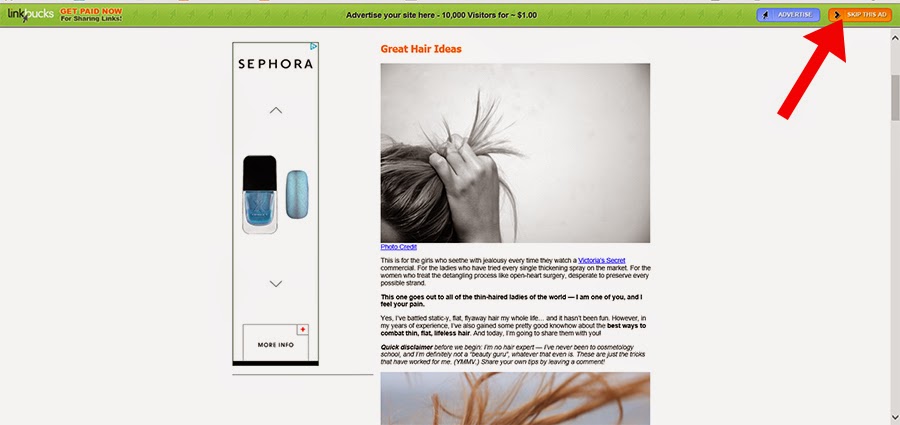
4. The file download will pop up automatically. It may have a crazy file name, but it is the correct file. Save it in the same folder as the subtitle files you just downloaded.
5. These will save as .zip files. If the file name ends with ".file" or any extension other than ".zip", rename the file so it ends in ".zip".
To extract from a .zip file on a Mac, simply double-click the folder. On Windows, right click the folder and choose "Extract all..." to get at the .mp4 file. Once the .mp4 is extracted, you no longer need the .zip file.
Getting the files ready
6. Make sure all of the subtitle files and video files are in the same folder on your computer.
7. Next you'll have to match each video to its subtitle file. Each KOIII episode (except for ep 1) has been split into 2 parts to make video sizes smaller, and caused the raw videos to be renumbered.
To know which files to match to, I have both the official episode number and the video raw number (from the videos you just downloaded) in the subtitle file names. For example, "react 9.1(17)" means that it is episode 9 part 1, and it matches with the raw "episode" 17. You can find the raw video's "episode" number in the video's filename.
8. Rename the video files so they have the same name as the subtitles they go with. (For example, rename the first video file to "react 1(01).mp4" to match the subtitles "react 1(01).ass") In the end, your folder should look something like this:
Watching!
9. I recommend using Media Player Classic to watch videos with soft subtitles. Download it for free HERE.
If you are on a Mac and can't use MPC, try VLC Media Player.
10. Once MPC is installed, all your videos and subtitle files are downloaded, and everything is in the same folder with matching names, click on the video file (make sure it opens with Media Player Classic) to start watching. The subtitles should show up automatically.
If the video does not play
I don't know if this will be an issue or not, but if Media Player Classic will not play the .mp4 files, you may need some kind of codec to help translate the file. Since I don't know which one you'd need, try downloading the "K-Lite" Codec Pack.
If the subtitles do not play
Make sure the files are extracted, in the same folder, and have the same name. Then make sure the settings in MPC are set to allow subtitles.
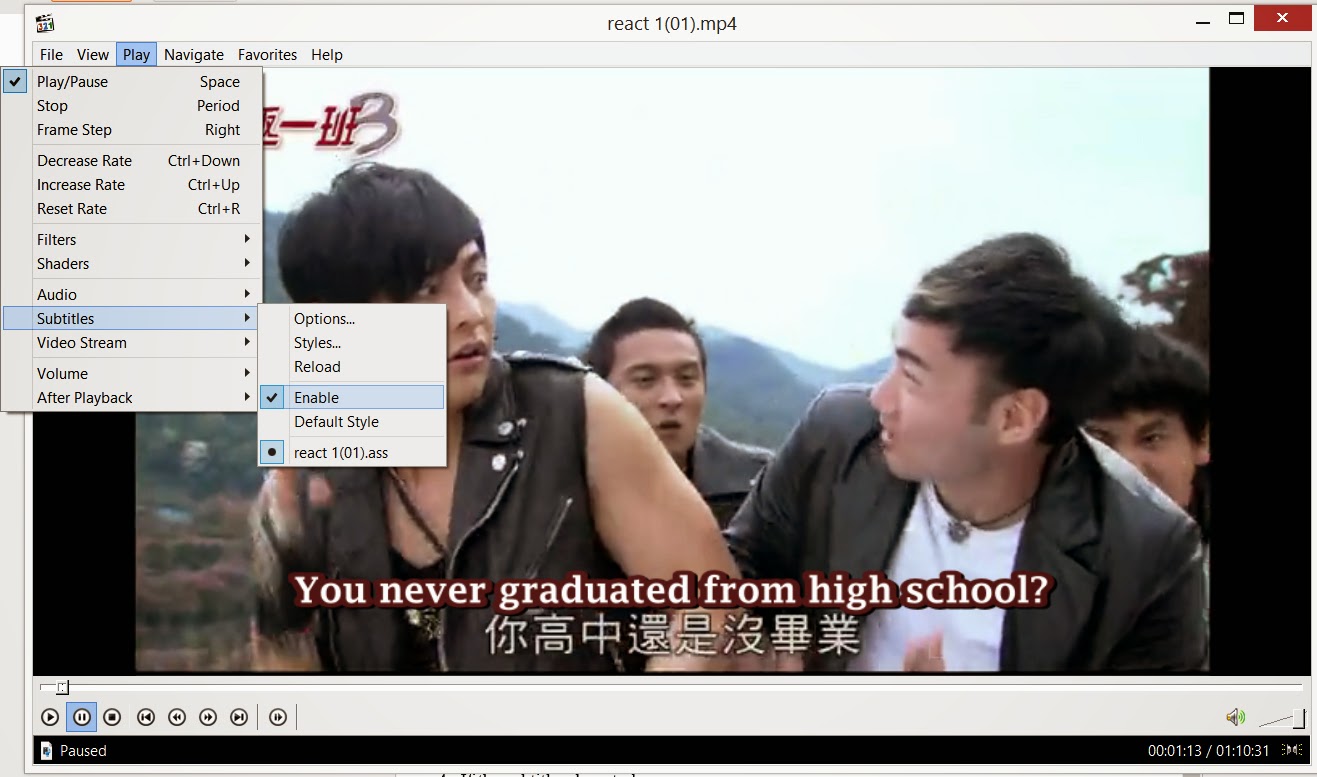




14 comments:
I've followed your guidelines but the subtitles still aren't showing up. On my player the [SUBTITLE] button does not work* It's there but it doesn't allow me to click it. What do I do?
What player are you using? Some players might not work with these subtitles...
Make sure all the files are named correctly and in the same folder--otherwise you may have to try a different player or download Media Player Classic.
The player is Media Player Classic. I downloaded it from your links and I've tried troubleshooting it but nothing works. The subtitles still aren't showing up and everything is labeled in correspondence to one another in one folder but only the video plays w/o subs.
Hmm... I did some Google searching about this problem. Try opening the video and then hitting "CTRL+L" and choosing the subs you want manually. If that doesn't work, maybe try installing the codec pack I linked to if you haven't already?
hi, when i downloaded the files they saved as .ass ......should I change that to .zip right after i've downloaded it? also i'm using iMac what player could i download to watch the videos?
Thanks A Lot!
.ass is the correct file type. (I think since you're on a Mac, the .zip file extracted automatically when you clicked on it.) So there's no need to change file types there!
I did a Google search and it sounds like one program you can try is VLC media player. I don't know if formatting will work properly, though, which might make the subs do weird things during character/weapon introductions... Give it a try first and if it doesn't work well, I'll try to find some other solution.
OMGGG THANK YOU SOOOO MUCH!!!! I've googled and posted questions about it and nothing that came up has worked for me. But the VLC Media Player works great! OMGGG I CAN FINALLY WATCH IT. THANK YOU SOOO MUCH!!!
Awesome!! Glad it's finally working. =D
how do I know any of this is safe? I dont like downloading things from unknown sites which is why I prefer streaming videos. you managed to do it with the x-dorm videos. why not with k.o. react?
I understand your concern, and I know others haven't been able to get softsubbing to work for them anyway.
The reason I don't hardsub and stream these videos is because the file type is wrong for the program I use, and no matter what I try it won't work to put the subtitles directly on the video like I can with my X-Dorm files. If I ever figure out how to hardsub .mp4 files, or if anyone can teach me how, I'll do it and post it as a streaming option.
Another option is to find different, lower-quality .rmvb files to hardsub and stream. That's what I do with X-Dorm. But I originally did React for personal use so I didn't bother with .rmvb until the source I usually use didn't have React videos anymore. But I'll go see if I can find any others. It wouldn't take too much effort to retime, encode, and upload if I have the right video.
As for these links, I test downloaded from every link on this post before including them--both to make sure that they work and that they were clean. So for what it's worth, I believe they're okay.
Still, I'm going to go look for ways to stream it and I'll let you know by the end of today what I find!
*Update:*
I wasn't able to find new .rmvb's, but I found a way to convert some lower-quality files I have. I made a blog post about it. ^^
Hi, Xiao Zero!
Thank you so much for your work. I'm so glad I found your blog. It's really hard to find KO One sequels English subbed. This is my first time playing soft subs, so I really appreciate the thorough instructions. I also experienced the same problems with subtitles not playing. I figured out why: my computer naturally configured the mp4 files as mp4, so when I renamed the video file ".mp4" to match the subtitle file, it changed the extension to ".mp4.mp4" which obviously doesn't work. When I deleted the extra .mp4, it worked! For everybody having the same issues when you follow the instructions carefully but it doesn't seem to work, maybe this can help. (:
I can't download the unsubbed or "raw" videos to my laptop
Hi Ngoc,
Looks like the link to the raws was broken... Was that your problem? I fixed it so it should link properly to the raws now. Try it again and let me know if you still have troubles!
Post a Comment